Ok
Booking e-learning
How can I book a e-Learning course?
Like regular courses, e-learning can be booked on the dashboard. There are two options, either you can book a course that you have already added to favourites or search the course library, which you can find at the bottom of your dashboard. No matter which one you choose, the booking process is necessarily the same.
Step 1 - Find course and click it
First, find your course via the search bar, where you can also filter courses to only show e-learning.
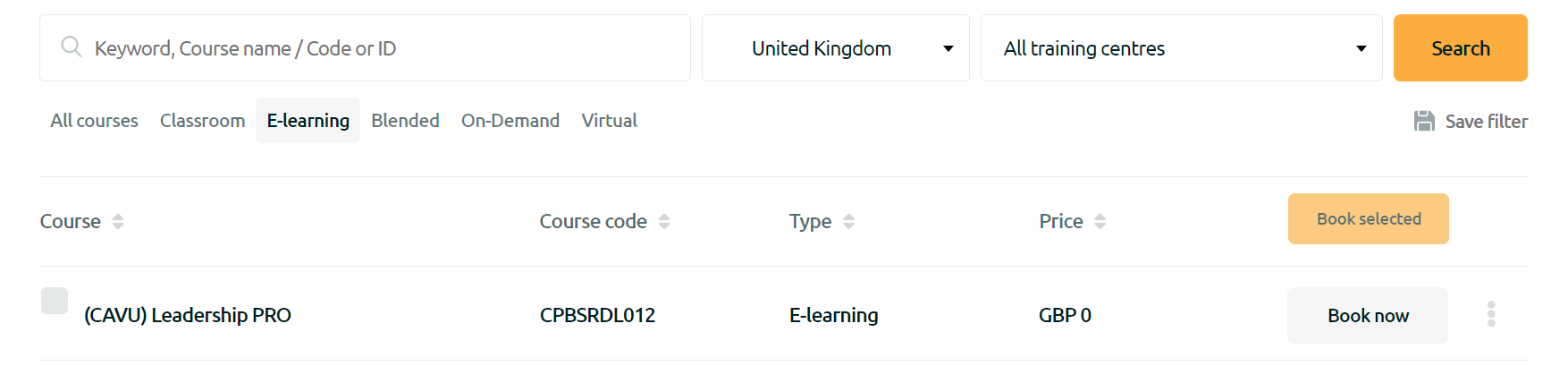
Step 2 - Check details
You will be able to see the name, course code and price for that exact course. This way, it makes it easy for you to check all the important details to ensure you’re booking the right course.
Step 3 - Book now or select multiple courses
Now, if you only book one course, simply click on “book now” on the right-hand side. If you want to book multiple courses at once, choose the courses you wish to book by selecting them on the left side.

Step 4 - Book selected
When you’re down selecting all the courses you wish to book, scroll back to the top of the course library. With the yellow “book selected” button on the top, you can confirm your selection and book the selected courses.
If booking from your favourite courses, you will find the "book selected" button in the right bottom corner of your favourite section. Afterwards, you will then find the courses in your basket, where you can add employees. You can find your basket via "Basket" in the main menu on the left of your page, or in the right top corner where the basket icon is shown.
Related topics: search for courses, adding courses to favourites, digital library